Migration Email
CforR Staff,
Last steps of CforR email migration: The email migration is going great with the first migration pass completed, and we are about to start the final pass on Sunday at noon. This means we would like you to stop using your google account by noon on Sunday. The last of your recently sent and received email will be brought over to your new account during Sunday afternoon and evening.
Before you login to Outlook on the Web please take a few minutes to visit this link (repeated below, and see the tutorials provided, to learn more about using Outlook on the Web.
This web page has the same information as the email you received, plus updates, in case you need it after noon on Sunday. Feel free to text it to your colleagues if they ask you for assistance.
- Outlook on the Web
- Getting started videos
- Please visit this link, and see the tutorials provided, to learn more about using Outlook on the Web.
- Getting started videos
- Please stop using your Google by noon on Sunday.
- Your login to gmail will stop working by noon on Sunday
- Your login to gmail will stop working by noon on Sunday
- Please start officially using MS on Monday morning.
- If you would like to test your new login and O365 Outlook on the Web account, please go ahead with the instructions below on Saturday, but keep in mind:
- Recent sent and received email is still in the process of being brought into your new account and may not show until Monday.
- Depending on the status of the migration, you will not be able to SEND from your new account until Monday.
- How to Login:
- Go to https://Outlook.office.com or click here
- Please ignore the email address in these pictures and use your @cforr.org email address with your COMPUTER/Network login password.
- If you would like to test your new login and O365 Outlook on the Web account, please go ahead with the instructions below on Saturday, but keep in mind:
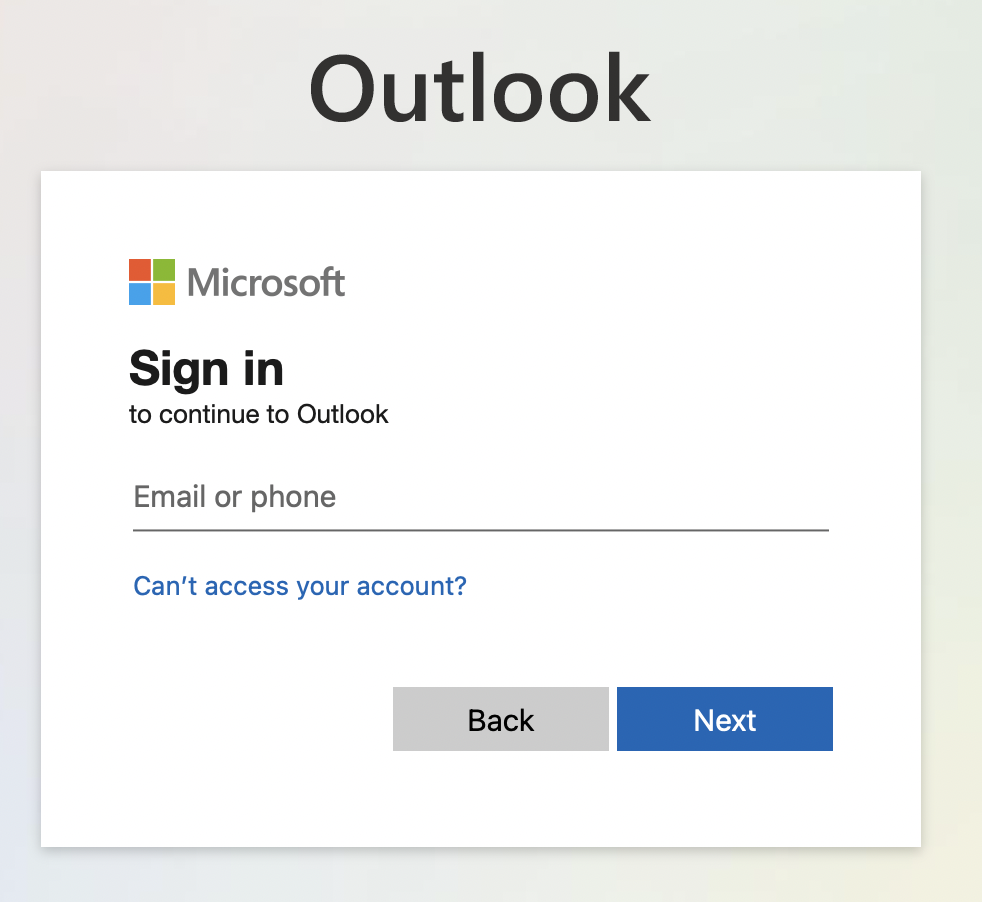
- If you see a choice always use “Work or School Account”
- Use your full cforr Email for user name
- Use your COMPUTER password for your Outlook on the Web password – this is the password you use when you sit down and login to your CforR laptop or desktop computer.
- Added Security – Multi-factor authentication (MFA)
During your first login you will be asked for the additional information of your mobile phone number. It is important to enter your primary mobile phone number so you can get security codes for your login. MFA is an extra security to prevent anyone who doesn’t have your mobile device from logging on to your O365 account. If you accidentally get caught in a phishing trap, or someone hacks/guesses your password they will not be able to login without the text code.
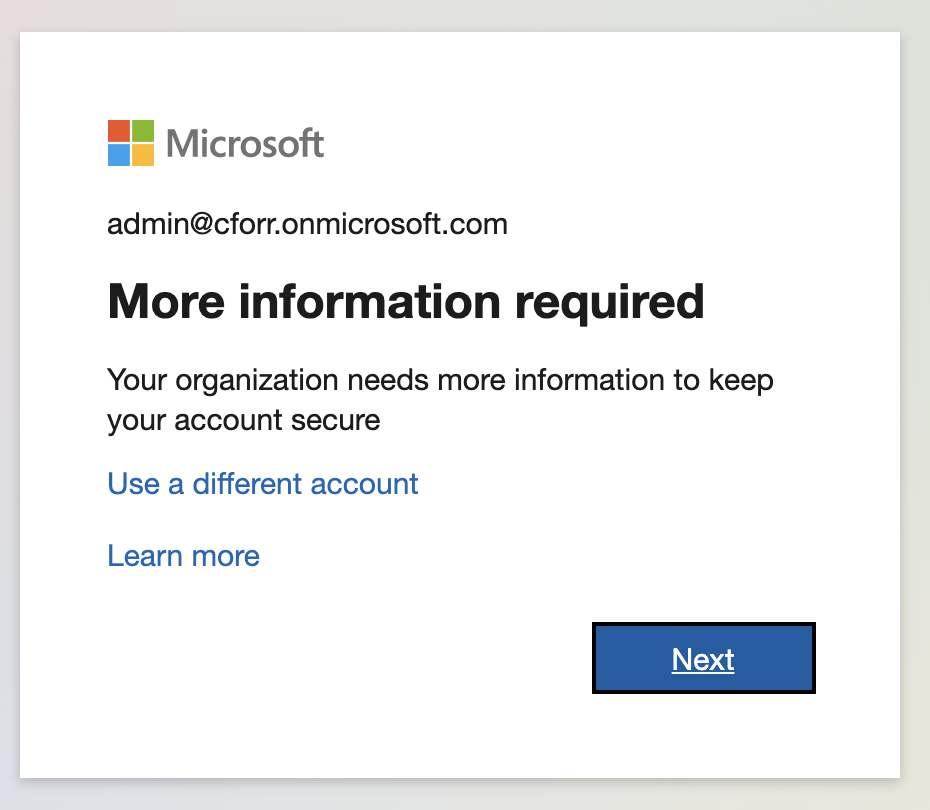
- During your first login you will be asked for the additional information of your mobile phone number. It is important to enter your primary mobile phone number so you can get security codes for your login. MFA is an extra security to prevent anyone who doesn’t have your mobile device from logging on to your O365 account. Even if someone hacks/guesses your password they will not be able to login without the text code.
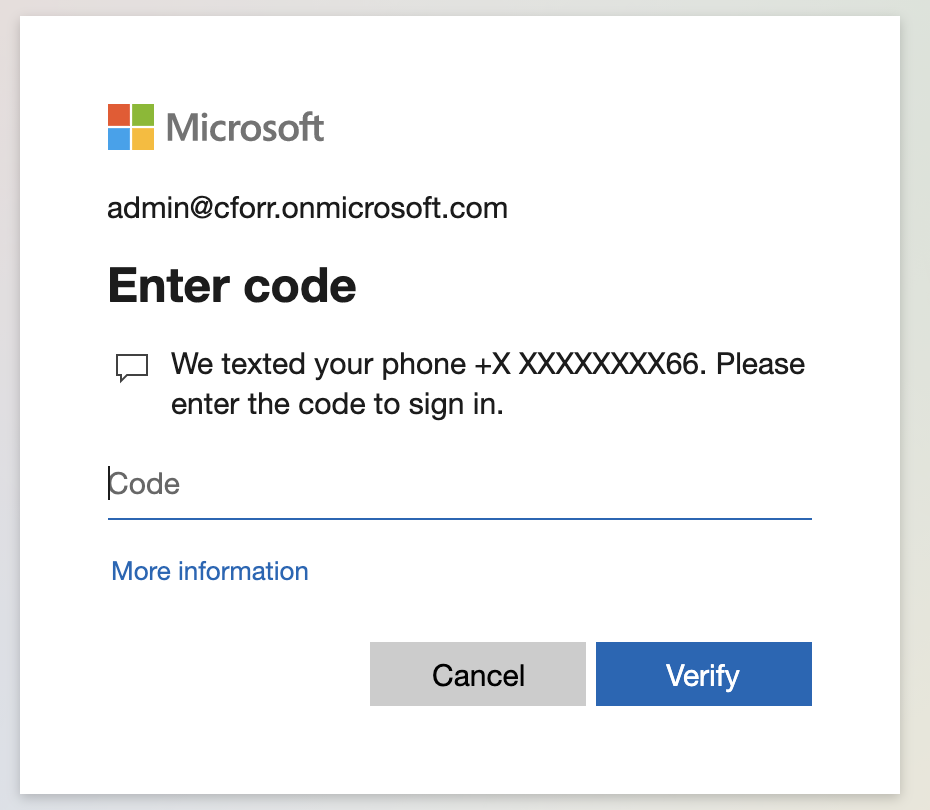
- Web Version of this Email
- Questions? Please reply all to this email, and please be specific with your questions so we can help you more quickly.
- If you get stuck after Sunday at noon and need these instructions please text us @ 512.828.3366 and we will text you the web version of these instructions.
